WatchYou - Documentation for the app
Introduction
The WatchYou app is easy to use. Basically the app is used by two user groups:
- the clients: This are persons who should be observed by other persons (the observers)
- the observers: This are persons who observe other persons (the clients)
Clients connect to observers and vice versa so that an observation is possible. Always both sides have to accept this connection. Each observer can have unlimited clients. Equally, each client can be monitored by as many observers as you like. Each person is identified by an email address in the app.
Registration
Before the app can be used a registration is necessary. You have to provide a name, an email address and a self issued password for this.
After the first start of the app the login screen appears:
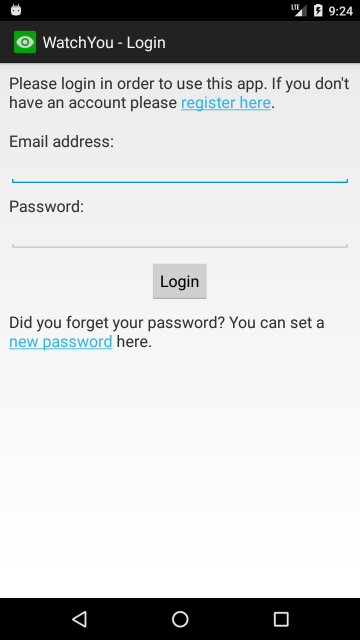
In order to register for the app just touch at the blue colored words register here.
The screen changes to:
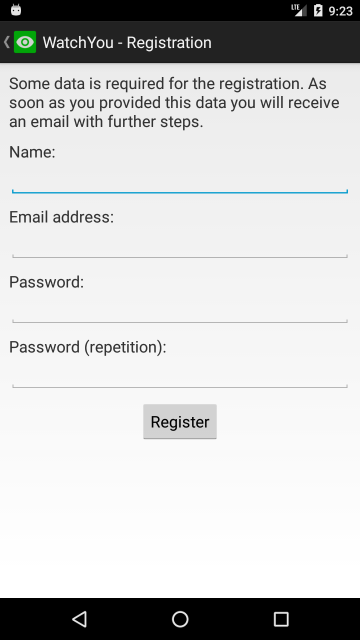
Please enter your name and your email address here. Further, you have to choose a password
and enter it twice. Then touch Register. You should receive an email to the
provided email address within some minutes. This email contains a link which you have to
open in order to confirm your email address. As soon as this happened you can login to the
app with your email address and your chosen password.
Setup
After the first login some basic settings have to done. For that the following screen opens directly after the login or start of the app:
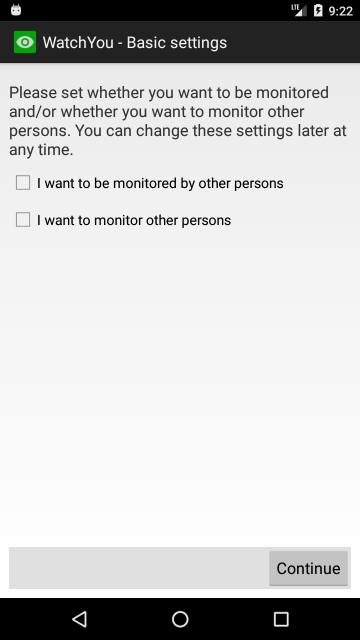
Here you define whether you want to be observed (you are client) and/or whether you want
to observe other people (you are observer). This setting can be changed later at any time.
Confirm your selection with Continue
If you are client, you can choose the people who should observe you (thus the observer)
at the next screen. You add an observer by touching the + button. You
can choose whether you want to add an observer via the contacts of the smart phone
or via an email address. Keep in mind that only those persons from the contacts with an
email address are shown. One person can only be added if this person has already registered
for the app.
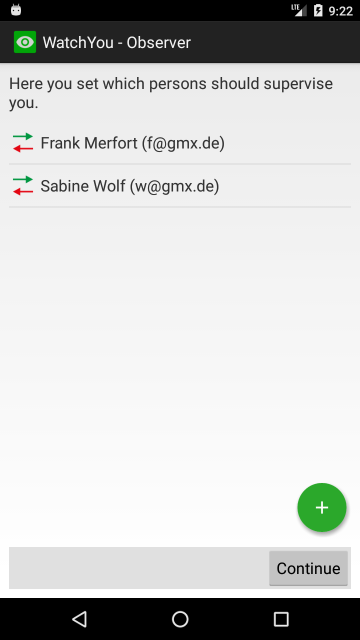
If you want to delete a person from the list again, then just move the item to the left or right out of the list.
If you are observer the clients will be added analogously at the following screen. The list with the observers and clients can be edited later at any time. The setup task is finished with the first definition of observers and clients.
Clients
A client sees the following screen with five buttons after login or start of the app:
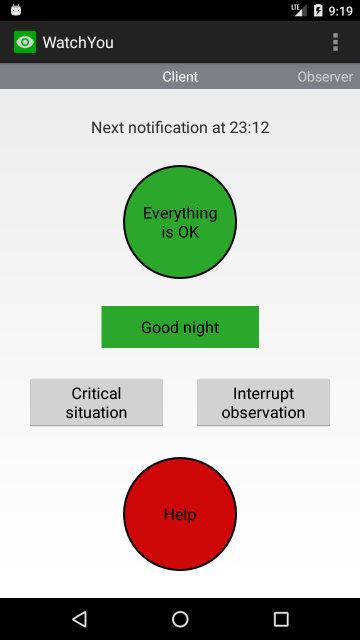
The buttons are used for the following tasks:
Everything is ok: With this button the client confirms that everything is ok. At the same time the app restarts a timer which is used to remind the client that the next ok message is due. Above the button is shown when the next ok message has to be sent. Ok messages can be sent at any time. So you do not have to wait until the next due date.Good night: Before the client goes to sleep, this button has to be touched. This interrupts the normal regular message rhythm until the next morning. At the same time an ok message is sent automatically. The latest time for the first message at the next day is defined in the settings.Critical situation: If the client wants to perform a potentially dangerous activity (for example taking a shower, cooking and so on), the user can use this button to enforce an earlier deadline for the next ok message (after the critical situation ends). For this the client has to provide the estimated duration of the critical situation after touching the button.Interrupt observation: Allows the client to postpone the next message date to the future, for example because the client is in the presence of other people in the next few hours and consequently an observation by the app is not necessary. Or perhaps the client stays for a while at a place with no internet access and thus no messages can be sent. After touching the button the time of day until the observation should be interrupted has to be provided. If the observation should be interrupted for a longer time, this can be done in the settings.Help: Sends a help message to all observers who then have to initiate further steps.
Observers
If a user is client and observer the observer screen will become visible by moving the client screen to the left. Otherwise the observer screen is visible directly after login or app start.
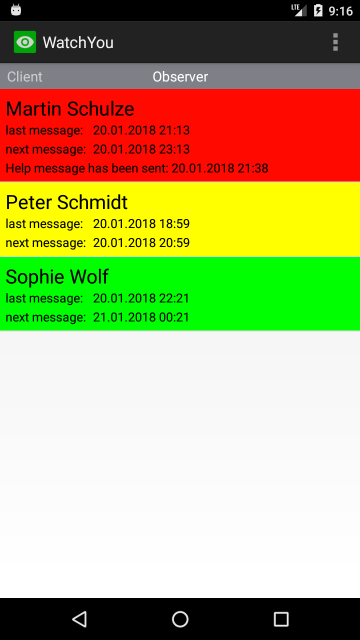
The observer sees a list with the state of all his clients. For each client it is displayed when the last ok message was sent and when the next one is imminent. A green background color shows that everything is ok for this client. This means that the next ok message will be due in the future. Yellow means that the ok message is overdue. A red background signals that the client has sent a help message. In this case you should initiate corresponding steps immediately.
An observer does not need to have the app constantly open in order to check whether everything is ok with the clients. If one client doesn't sent the ok message on time, all observers will be notified by a background task of the app. The same happens in the case when a help message is sent by a client. If all clients sent their message on time, the observers will not be informed and thus can assume that everything is ok.